Should clients leave their comments and rating in our staff’s mobile App upon task completion? How to ensure such information will not be modified by staff themselves? Can such information be hidden in the App once clients input their rating and comments?
Sure! Once your staff input the end time in the App, they should press [Client Signature] and pass their mobile to the client to sign and comment. Then [Client Signature] button will be disabled and information inputted by clients will be frozen accordingly.