常見問題
如何購買和註冊Clockgogo定位器
Clockgogo can handle cross-day shift. For example, if your staff need to start working at 22:00 on day 1 and leave at 04:00 on day 2.
You can set your shift as below:
Work-in: 22:00
Work-out: 28:00
When you input ’28:00’, Clockgogo will recognize is means 04:00 on day 2.
There are TWO ways to check the shift.
a. You can click [Reports] → [Employee Timesheet Report] to check in batch, then sort by “Shift Name” or “Shift Code”. In this way, you can review the exact shifts assigned to employee. Employees with empty value means no shift assigned yet. OR
b. You can check the weekly shift arrangement of employees in [Timesheet] one by one.
訂購 Clockgogo 雲
Clockgogo can handle cross-day shift. For example, if your staff need to start working at 22:00 on day 1 and leave at 04:00 on day 2.
You can set your shift as below:
Work-in: 22:00
Work-out: 28:00
When you input ’28:00’, Clockgogo will recognize is means 04:00 on day 2.
There are TWO ways to check the shift.
a. You can click [Reports] → [Employee Timesheet Report] to check in batch, then sort by “Shift Name” or “Shift Code”. In this way, you can review the exact shifts assigned to employee. Employees with empty value means no shift assigned yet. OR
b. You can check the weekly shift arrangement of employees in [Timesheet] one by one.
僱主設置
Clockgogo can handle cross-day shift. For example, if your staff need to start working at 22:00 on day 1 and leave at 04:00 on day 2.
You can set your shift as below:
Work-in: 22:00
Work-out: 28:00
When you input ’28:00’, Clockgogo will recognize is means 04:00 on day 2.
There are TWO ways to check the shift.
a. You can click [Reports] → [Employee Timesheet Report] to check in batch, then sort by “Shift Name” or “Shift Code”. In this way, you can review the exact shifts assigned to employee. Employees with empty value means no shift assigned yet. OR
b. You can check the weekly shift arrangement of employees in [Timesheet] one by one.
更別設置
Clockgogo can handle cross-day shift. For example, if your staff need to start working at 22:00 on day 1 and leave at 04:00 on day 2.
You can set your shift as below:
Work-in: 22:00
Work-out: 28:00
When you input ’28:00’, Clockgogo will recognize is means 04:00 on day 2.
There are TWO ways to check the shift.
a. You can click [Reports] → [Employee Timesheet Report] to check in batch, then sort by “Shift Name” or “Shift Code”. In this way, you can review the exact shifts assigned to employee. Employees with empty value means no shift assigned yet. OR
b. You can check the weekly shift arrangement of employees in [Timesheet] one by one.
CLOCKGOGO定位器 (CWS)
Clockgogo can handle cross-day shift. For example, if your staff need to start working at 22:00 on day 1 and leave at 04:00 on day 2.
You can set your shift as below:
Work-in: 22:00
Work-out: 28:00
When you input ’28:00’, Clockgogo will recognize is means 04:00 on day 2.
There are TWO ways to check the shift.
a. You can click [Reports] → [Employee Timesheet Report] to check in batch, then sort by “Shift Name” or “Shift Code”. In this way, you can review the exact shifts assigned to employee. Employees with empty value means no shift assigned yet. OR
b. You can check the weekly shift arrangement of employees in [Timesheet] one by one.
僱主
Clockgogo can handle cross-day shift. For example, if your staff need to start working at 22:00 on day 1 and leave at 04:00 on day 2.
You can set your shift as below:
Work-in: 22:00
Work-out: 28:00
When you input ’28:00’, Clockgogo will recognize is means 04:00 on day 2.
There are TWO ways to check the shift.
a. You can click [Reports] → [Employee Timesheet Report] to check in batch, then sort by “Shift Name” or “Shift Code”. In this way, you can review the exact shifts assigned to employee. Employees with empty value means no shift assigned yet. OR
b. You can check the weekly shift arrangement of employees in [Timesheet] one by one.
員工
Clockgogo can handle cross-day shift. For example, if your staff need to start working at 22:00 on day 1 and leave at 04:00 on day 2.
You can set your shift as below:
Work-in: 22:00
Work-out: 28:00
When you input ’28:00’, Clockgogo will recognize is means 04:00 on day 2.
There are TWO ways to check the shift.
a. You can click [Reports] → [Employee Timesheet Report] to check in batch, then sort by “Shift Name” or “Shift Code”. In this way, you can review the exact shifts assigned to employee. Employees with empty value means no shift assigned yet. OR
b. You can check the weekly shift arrangement of employees in [Timesheet] one by one.
移動工單管理
Clockgogo can handle cross-day shift. For example, if your staff need to start working at 22:00 on day 1 and leave at 04:00 on day 2.
You can set your shift as below:
Work-in: 22:00
Work-out: 28:00
When you input ’28:00’, Clockgogo will recognize is means 04:00 on day 2.
There are TWO ways to check the shift.
a. You can click [Reports] → [Employee Timesheet Report] to check in batch, then sort by “Shift Name” or “Shift Code”. In this way, you can review the exact shifts assigned to employee. Employees with empty value means no shift assigned yet. OR
b. You can check the weekly shift arrangement of employees in [Timesheet] one by one.
假期管理
Clockgogo can handle cross-day shift. For example, if your staff need to start working at 22:00 on day 1 and leave at 04:00 on day 2.
You can set your shift as below:
Work-in: 22:00
Work-out: 28:00
When you input ’28:00’, Clockgogo will recognize is means 04:00 on day 2.
There are TWO ways to check the shift.
a. You can click [Reports] → [Employee Timesheet Report] to check in batch, then sort by “Shift Name” or “Shift Code”. In this way, you can review the exact shifts assigned to employee. Employees with empty value means no shift assigned yet. OR
b. You can check the weekly shift arrangement of employees in [Timesheet] one by one.

免費註冊,一鍵進入智能移動考勤時代! 立即註冊