Faq
Buy and Register a Clockgogo WORK SPOT
No. Your employer will not have your faceprint. Your employee will only have your photo upon face registration.
What’s more, unless you choose to store your faceprint in Clockgogo Cloud (which will enable you to punch card in any mobile after login), your faceprint will only be stored in your own mobile.
Yes but please make sure you have login with your CGG ID (i.e. the permanent mobile number which was used during your first time registration) before punching card. Otherwise, you can never punch card.
Don’t worry. You can still punch card or record outdoor work as usual. Once your mobile gets back to where the Internet is available, time card record will be synchronized back into CGG cloud.
Clockgogo mobile app uses the mobile phone number to recognize an employee. For employer which requires face recognition upon punching card, camera will also be assessed upon punching card. Apart from this, no other information will be collected and stored in Clockgogo Cloud.
Most importantly, Clockgogo mobile app will NOT track an employee when Clockgogo mobile app is not opened.
Sure! Employee can punch card in any ad hoc working locations. Although such record is not registered under Clockgogo Work Spot (CWS), employer can still selectively (with the help of GPS, sim card and photo captured upon punch card) accept such record as an official punch card records.
For employee who changes a new smartphone and keep the original telephone no., they just need to download the Clockgogo App, then login and punch card as usual. For employee who also needs to change telephone no., please use one of the following methods:
(a) Login in your original account (the Tel. No. you provided for your first registration), then punch card as usual. OR
(b) Register a new account with your new Tel. No. Employees have to inform the employer about the change of account. Otherwise, the record of card punching will be invalid.
In General, such alerts should be sent to employer or receivers in the list only. For special cases, employer can add the email address of specific employees, even all employees to the list, so that they can receive the alerts as well.
For Clockgogo Cloud Enterprise User, employees can punch card on a shared Tablet / iPad with the newly released Clockgogo Share (iPad/Tablet App). In this way, employees without a smartphone can also punch card easily!
Remarks: Clockgogo Share is not applicable to Clockgogo Cloud Community User.
If the light condition upon faceprint registration differs from face recognition a lot, you may find it hard to get your face recognized upon punch card. Try not to register faceprint in an extremely light or dark environment.
Don’t worry. Clockgogo deploys BLE (Bluetooth Low Energy) instead of classic Bluetooth technology.
Suppose you punch card four times a day and work twenty-two days a month, data traffic per month is only about 2MB per month in normal network environment, which costs less than USD0.2 in most countries worldwide.
It depends on how your employer uses Clockgogo Cloud. For example, suppose you are required to punch card at 0900, 1200, 1300 and 1700 per working day. Now you would like to apply a half-day leave in the morning.
Case 1: You can keep on punch card as 1300 (lunch-in) and 1700 (work-out). Afterwards, administration user can manually adjust the working day, late and working hour result on this date for you.
Case 2: Administrator create a half-day shift which requires punch card record at 1300 (work-in) and 1700 (work-out). This way, an employee taking morning half-day leave should punch card as 1300 (work-in) and 1700 (work-out).
Don’t worry. GPS can still be detected whenever you switch on your GPS in your mobile. The Internet connection is NOT a must for punch card with GPS.
This is because you have switched off your Wifi. Please note that switching on the GPS and Wifi (even you cannot access any Wifi nearby) can help precise GPS detection. In contrast, whether the Internet connection is available is relatively irrelevant to GPS accuracy.
If Android users have installed anti-virus App (e.g. 360 Security, AVG Antivirus, Antivirus & Security, etc.) in his / her mobile, the message may be blacklisted by the App.
Android users can go to “Message Blocker / Filter” of the anti-virus App to double check whether there is any blocked message starting with ‘‘Clockgogo Staff verification code: ……’’.
Remarks: For Xiao Mi smartphone, such information will be recognized as notification message.
Subscribe Clockgogo Cloud
No. Your employer will not have your faceprint. Your employee will only have your photo upon face registration.
What’s more, unless you choose to store your faceprint in Clockgogo Cloud (which will enable you to punch card in any mobile after login), your faceprint will only be stored in your own mobile.
Yes but please make sure you have login with your CGG ID (i.e. the permanent mobile number which was used during your first time registration) before punching card. Otherwise, you can never punch card.
Don’t worry. You can still punch card or record outdoor work as usual. Once your mobile gets back to where the Internet is available, time card record will be synchronized back into CGG cloud.
Clockgogo mobile app uses the mobile phone number to recognize an employee. For employer which requires face recognition upon punching card, camera will also be assessed upon punching card. Apart from this, no other information will be collected and stored in Clockgogo Cloud.
Most importantly, Clockgogo mobile app will NOT track an employee when Clockgogo mobile app is not opened.
Sure! Employee can punch card in any ad hoc working locations. Although such record is not registered under Clockgogo Work Spot (CWS), employer can still selectively (with the help of GPS, sim card and photo captured upon punch card) accept such record as an official punch card records.
For employee who changes a new smartphone and keep the original telephone no., they just need to download the Clockgogo App, then login and punch card as usual. For employee who also needs to change telephone no., please use one of the following methods:
(a) Login in your original account (the Tel. No. you provided for your first registration), then punch card as usual. OR
(b) Register a new account with your new Tel. No. Employees have to inform the employer about the change of account. Otherwise, the record of card punching will be invalid.
In General, such alerts should be sent to employer or receivers in the list only. For special cases, employer can add the email address of specific employees, even all employees to the list, so that they can receive the alerts as well.
For Clockgogo Cloud Enterprise User, employees can punch card on a shared Tablet / iPad with the newly released Clockgogo Share (iPad/Tablet App). In this way, employees without a smartphone can also punch card easily!
Remarks: Clockgogo Share is not applicable to Clockgogo Cloud Community User.
If the light condition upon faceprint registration differs from face recognition a lot, you may find it hard to get your face recognized upon punch card. Try not to register faceprint in an extremely light or dark environment.
Don’t worry. Clockgogo deploys BLE (Bluetooth Low Energy) instead of classic Bluetooth technology.
Suppose you punch card four times a day and work twenty-two days a month, data traffic per month is only about 2MB per month in normal network environment, which costs less than USD0.2 in most countries worldwide.
It depends on how your employer uses Clockgogo Cloud. For example, suppose you are required to punch card at 0900, 1200, 1300 and 1700 per working day. Now you would like to apply a half-day leave in the morning.
Case 1: You can keep on punch card as 1300 (lunch-in) and 1700 (work-out). Afterwards, administration user can manually adjust the working day, late and working hour result on this date for you.
Case 2: Administrator create a half-day shift which requires punch card record at 1300 (work-in) and 1700 (work-out). This way, an employee taking morning half-day leave should punch card as 1300 (work-in) and 1700 (work-out).
Don’t worry. GPS can still be detected whenever you switch on your GPS in your mobile. The Internet connection is NOT a must for punch card with GPS.
This is because you have switched off your Wifi. Please note that switching on the GPS and Wifi (even you cannot access any Wifi nearby) can help precise GPS detection. In contrast, whether the Internet connection is available is relatively irrelevant to GPS accuracy.
If Android users have installed anti-virus App (e.g. 360 Security, AVG Antivirus, Antivirus & Security, etc.) in his / her mobile, the message may be blacklisted by the App.
Android users can go to “Message Blocker / Filter” of the anti-virus App to double check whether there is any blocked message starting with ‘‘Clockgogo Staff verification code: ……’’.
Remarks: For Xiao Mi smartphone, such information will be recognized as notification message.
Employer Setting
No. Your employer will not have your faceprint. Your employee will only have your photo upon face registration.
What’s more, unless you choose to store your faceprint in Clockgogo Cloud (which will enable you to punch card in any mobile after login), your faceprint will only be stored in your own mobile.
Yes but please make sure you have login with your CGG ID (i.e. the permanent mobile number which was used during your first time registration) before punching card. Otherwise, you can never punch card.
Don’t worry. You can still punch card or record outdoor work as usual. Once your mobile gets back to where the Internet is available, time card record will be synchronized back into CGG cloud.
Clockgogo mobile app uses the mobile phone number to recognize an employee. For employer which requires face recognition upon punching card, camera will also be assessed upon punching card. Apart from this, no other information will be collected and stored in Clockgogo Cloud.
Most importantly, Clockgogo mobile app will NOT track an employee when Clockgogo mobile app is not opened.
Sure! Employee can punch card in any ad hoc working locations. Although such record is not registered under Clockgogo Work Spot (CWS), employer can still selectively (with the help of GPS, sim card and photo captured upon punch card) accept such record as an official punch card records.
For employee who changes a new smartphone and keep the original telephone no., they just need to download the Clockgogo App, then login and punch card as usual. For employee who also needs to change telephone no., please use one of the following methods:
(a) Login in your original account (the Tel. No. you provided for your first registration), then punch card as usual. OR
(b) Register a new account with your new Tel. No. Employees have to inform the employer about the change of account. Otherwise, the record of card punching will be invalid.
In General, such alerts should be sent to employer or receivers in the list only. For special cases, employer can add the email address of specific employees, even all employees to the list, so that they can receive the alerts as well.
For Clockgogo Cloud Enterprise User, employees can punch card on a shared Tablet / iPad with the newly released Clockgogo Share (iPad/Tablet App). In this way, employees without a smartphone can also punch card easily!
Remarks: Clockgogo Share is not applicable to Clockgogo Cloud Community User.
If the light condition upon faceprint registration differs from face recognition a lot, you may find it hard to get your face recognized upon punch card. Try not to register faceprint in an extremely light or dark environment.
Don’t worry. Clockgogo deploys BLE (Bluetooth Low Energy) instead of classic Bluetooth technology.
Suppose you punch card four times a day and work twenty-two days a month, data traffic per month is only about 2MB per month in normal network environment, which costs less than USD0.2 in most countries worldwide.
It depends on how your employer uses Clockgogo Cloud. For example, suppose you are required to punch card at 0900, 1200, 1300 and 1700 per working day. Now you would like to apply a half-day leave in the morning.
Case 1: You can keep on punch card as 1300 (lunch-in) and 1700 (work-out). Afterwards, administration user can manually adjust the working day, late and working hour result on this date for you.
Case 2: Administrator create a half-day shift which requires punch card record at 1300 (work-in) and 1700 (work-out). This way, an employee taking morning half-day leave should punch card as 1300 (work-in) and 1700 (work-out).
Don’t worry. GPS can still be detected whenever you switch on your GPS in your mobile. The Internet connection is NOT a must for punch card with GPS.
This is because you have switched off your Wifi. Please note that switching on the GPS and Wifi (even you cannot access any Wifi nearby) can help precise GPS detection. In contrast, whether the Internet connection is available is relatively irrelevant to GPS accuracy.
If Android users have installed anti-virus App (e.g. 360 Security, AVG Antivirus, Antivirus & Security, etc.) in his / her mobile, the message may be blacklisted by the App.
Android users can go to “Message Blocker / Filter” of the anti-virus App to double check whether there is any blocked message starting with ‘‘Clockgogo Staff verification code: ……’’.
Remarks: For Xiao Mi smartphone, such information will be recognized as notification message.
Shift Setting
No. Your employer will not have your faceprint. Your employee will only have your photo upon face registration.
What’s more, unless you choose to store your faceprint in Clockgogo Cloud (which will enable you to punch card in any mobile after login), your faceprint will only be stored in your own mobile.
Yes but please make sure you have login with your CGG ID (i.e. the permanent mobile number which was used during your first time registration) before punching card. Otherwise, you can never punch card.
Don’t worry. You can still punch card or record outdoor work as usual. Once your mobile gets back to where the Internet is available, time card record will be synchronized back into CGG cloud.
Clockgogo mobile app uses the mobile phone number to recognize an employee. For employer which requires face recognition upon punching card, camera will also be assessed upon punching card. Apart from this, no other information will be collected and stored in Clockgogo Cloud.
Most importantly, Clockgogo mobile app will NOT track an employee when Clockgogo mobile app is not opened.
Sure! Employee can punch card in any ad hoc working locations. Although such record is not registered under Clockgogo Work Spot (CWS), employer can still selectively (with the help of GPS, sim card and photo captured upon punch card) accept such record as an official punch card records.
For employee who changes a new smartphone and keep the original telephone no., they just need to download the Clockgogo App, then login and punch card as usual. For employee who also needs to change telephone no., please use one of the following methods:
(a) Login in your original account (the Tel. No. you provided for your first registration), then punch card as usual. OR
(b) Register a new account with your new Tel. No. Employees have to inform the employer about the change of account. Otherwise, the record of card punching will be invalid.
In General, such alerts should be sent to employer or receivers in the list only. For special cases, employer can add the email address of specific employees, even all employees to the list, so that they can receive the alerts as well.
For Clockgogo Cloud Enterprise User, employees can punch card on a shared Tablet / iPad with the newly released Clockgogo Share (iPad/Tablet App). In this way, employees without a smartphone can also punch card easily!
Remarks: Clockgogo Share is not applicable to Clockgogo Cloud Community User.
If the light condition upon faceprint registration differs from face recognition a lot, you may find it hard to get your face recognized upon punch card. Try not to register faceprint in an extremely light or dark environment.
Don’t worry. Clockgogo deploys BLE (Bluetooth Low Energy) instead of classic Bluetooth technology.
Suppose you punch card four times a day and work twenty-two days a month, data traffic per month is only about 2MB per month in normal network environment, which costs less than USD0.2 in most countries worldwide.
It depends on how your employer uses Clockgogo Cloud. For example, suppose you are required to punch card at 0900, 1200, 1300 and 1700 per working day. Now you would like to apply a half-day leave in the morning.
Case 1: You can keep on punch card as 1300 (lunch-in) and 1700 (work-out). Afterwards, administration user can manually adjust the working day, late and working hour result on this date for you.
Case 2: Administrator create a half-day shift which requires punch card record at 1300 (work-in) and 1700 (work-out). This way, an employee taking morning half-day leave should punch card as 1300 (work-in) and 1700 (work-out).
Don’t worry. GPS can still be detected whenever you switch on your GPS in your mobile. The Internet connection is NOT a must for punch card with GPS.
This is because you have switched off your Wifi. Please note that switching on the GPS and Wifi (even you cannot access any Wifi nearby) can help precise GPS detection. In contrast, whether the Internet connection is available is relatively irrelevant to GPS accuracy.
If Android users have installed anti-virus App (e.g. 360 Security, AVG Antivirus, Antivirus & Security, etc.) in his / her mobile, the message may be blacklisted by the App.
Android users can go to “Message Blocker / Filter” of the anti-virus App to double check whether there is any blocked message starting with ‘‘Clockgogo Staff verification code: ……’’.
Remarks: For Xiao Mi smartphone, such information will be recognized as notification message.
Clockgogo Work Spot (CWS)
No. Your employer will not have your faceprint. Your employee will only have your photo upon face registration.
What’s more, unless you choose to store your faceprint in Clockgogo Cloud (which will enable you to punch card in any mobile after login), your faceprint will only be stored in your own mobile.
Yes but please make sure you have login with your CGG ID (i.e. the permanent mobile number which was used during your first time registration) before punching card. Otherwise, you can never punch card.
Don’t worry. You can still punch card or record outdoor work as usual. Once your mobile gets back to where the Internet is available, time card record will be synchronized back into CGG cloud.
Clockgogo mobile app uses the mobile phone number to recognize an employee. For employer which requires face recognition upon punching card, camera will also be assessed upon punching card. Apart from this, no other information will be collected and stored in Clockgogo Cloud.
Most importantly, Clockgogo mobile app will NOT track an employee when Clockgogo mobile app is not opened.
Sure! Employee can punch card in any ad hoc working locations. Although such record is not registered under Clockgogo Work Spot (CWS), employer can still selectively (with the help of GPS, sim card and photo captured upon punch card) accept such record as an official punch card records.
For employee who changes a new smartphone and keep the original telephone no., they just need to download the Clockgogo App, then login and punch card as usual. For employee who also needs to change telephone no., please use one of the following methods:
(a) Login in your original account (the Tel. No. you provided for your first registration), then punch card as usual. OR
(b) Register a new account with your new Tel. No. Employees have to inform the employer about the change of account. Otherwise, the record of card punching will be invalid.
In General, such alerts should be sent to employer or receivers in the list only. For special cases, employer can add the email address of specific employees, even all employees to the list, so that they can receive the alerts as well.
For Clockgogo Cloud Enterprise User, employees can punch card on a shared Tablet / iPad with the newly released Clockgogo Share (iPad/Tablet App). In this way, employees without a smartphone can also punch card easily!
Remarks: Clockgogo Share is not applicable to Clockgogo Cloud Community User.
If the light condition upon faceprint registration differs from face recognition a lot, you may find it hard to get your face recognized upon punch card. Try not to register faceprint in an extremely light or dark environment.
Don’t worry. Clockgogo deploys BLE (Bluetooth Low Energy) instead of classic Bluetooth technology.
Suppose you punch card four times a day and work twenty-two days a month, data traffic per month is only about 2MB per month in normal network environment, which costs less than USD0.2 in most countries worldwide.
It depends on how your employer uses Clockgogo Cloud. For example, suppose you are required to punch card at 0900, 1200, 1300 and 1700 per working day. Now you would like to apply a half-day leave in the morning.
Case 1: You can keep on punch card as 1300 (lunch-in) and 1700 (work-out). Afterwards, administration user can manually adjust the working day, late and working hour result on this date for you.
Case 2: Administrator create a half-day shift which requires punch card record at 1300 (work-in) and 1700 (work-out). This way, an employee taking morning half-day leave should punch card as 1300 (work-in) and 1700 (work-out).
Don’t worry. GPS can still be detected whenever you switch on your GPS in your mobile. The Internet connection is NOT a must for punch card with GPS.
This is because you have switched off your Wifi. Please note that switching on the GPS and Wifi (even you cannot access any Wifi nearby) can help precise GPS detection. In contrast, whether the Internet connection is available is relatively irrelevant to GPS accuracy.
If Android users have installed anti-virus App (e.g. 360 Security, AVG Antivirus, Antivirus & Security, etc.) in his / her mobile, the message may be blacklisted by the App.
Android users can go to “Message Blocker / Filter” of the anti-virus App to double check whether there is any blocked message starting with ‘‘Clockgogo Staff verification code: ……’’.
Remarks: For Xiao Mi smartphone, such information will be recognized as notification message.
For Employer
No. Your employer will not have your faceprint. Your employee will only have your photo upon face registration.
What’s more, unless you choose to store your faceprint in Clockgogo Cloud (which will enable you to punch card in any mobile after login), your faceprint will only be stored in your own mobile.
Yes but please make sure you have login with your CGG ID (i.e. the permanent mobile number which was used during your first time registration) before punching card. Otherwise, you can never punch card.
Don’t worry. You can still punch card or record outdoor work as usual. Once your mobile gets back to where the Internet is available, time card record will be synchronized back into CGG cloud.
Clockgogo mobile app uses the mobile phone number to recognize an employee. For employer which requires face recognition upon punching card, camera will also be assessed upon punching card. Apart from this, no other information will be collected and stored in Clockgogo Cloud.
Most importantly, Clockgogo mobile app will NOT track an employee when Clockgogo mobile app is not opened.
Sure! Employee can punch card in any ad hoc working locations. Although such record is not registered under Clockgogo Work Spot (CWS), employer can still selectively (with the help of GPS, sim card and photo captured upon punch card) accept such record as an official punch card records.
For employee who changes a new smartphone and keep the original telephone no., they just need to download the Clockgogo App, then login and punch card as usual. For employee who also needs to change telephone no., please use one of the following methods:
(a) Login in your original account (the Tel. No. you provided for your first registration), then punch card as usual. OR
(b) Register a new account with your new Tel. No. Employees have to inform the employer about the change of account. Otherwise, the record of card punching will be invalid.
In General, such alerts should be sent to employer or receivers in the list only. For special cases, employer can add the email address of specific employees, even all employees to the list, so that they can receive the alerts as well.
For Clockgogo Cloud Enterprise User, employees can punch card on a shared Tablet / iPad with the newly released Clockgogo Share (iPad/Tablet App). In this way, employees without a smartphone can also punch card easily!
Remarks: Clockgogo Share is not applicable to Clockgogo Cloud Community User.
If the light condition upon faceprint registration differs from face recognition a lot, you may find it hard to get your face recognized upon punch card. Try not to register faceprint in an extremely light or dark environment.
Don’t worry. Clockgogo deploys BLE (Bluetooth Low Energy) instead of classic Bluetooth technology.
Suppose you punch card four times a day and work twenty-two days a month, data traffic per month is only about 2MB per month in normal network environment, which costs less than USD0.2 in most countries worldwide.
It depends on how your employer uses Clockgogo Cloud. For example, suppose you are required to punch card at 0900, 1200, 1300 and 1700 per working day. Now you would like to apply a half-day leave in the morning.
Case 1: You can keep on punch card as 1300 (lunch-in) and 1700 (work-out). Afterwards, administration user can manually adjust the working day, late and working hour result on this date for you.
Case 2: Administrator create a half-day shift which requires punch card record at 1300 (work-in) and 1700 (work-out). This way, an employee taking morning half-day leave should punch card as 1300 (work-in) and 1700 (work-out).
Don’t worry. GPS can still be detected whenever you switch on your GPS in your mobile. The Internet connection is NOT a must for punch card with GPS.
This is because you have switched off your Wifi. Please note that switching on the GPS and Wifi (even you cannot access any Wifi nearby) can help precise GPS detection. In contrast, whether the Internet connection is available is relatively irrelevant to GPS accuracy.
If Android users have installed anti-virus App (e.g. 360 Security, AVG Antivirus, Antivirus & Security, etc.) in his / her mobile, the message may be blacklisted by the App.
Android users can go to “Message Blocker / Filter” of the anti-virus App to double check whether there is any blocked message starting with ‘‘Clockgogo Staff verification code: ……’’.
Remarks: For Xiao Mi smartphone, such information will be recognized as notification message.
For Employee
No. Your employer will not have your faceprint. Your employee will only have your photo upon face registration.
What’s more, unless you choose to store your faceprint in Clockgogo Cloud (which will enable you to punch card in any mobile after login), your faceprint will only be stored in your own mobile.
Yes but please make sure you have login with your CGG ID (i.e. the permanent mobile number which was used during your first time registration) before punching card. Otherwise, you can never punch card.
Don’t worry. You can still punch card or record outdoor work as usual. Once your mobile gets back to where the Internet is available, time card record will be synchronized back into CGG cloud.
Clockgogo mobile app uses the mobile phone number to recognize an employee. For employer which requires face recognition upon punching card, camera will also be assessed upon punching card. Apart from this, no other information will be collected and stored in Clockgogo Cloud.
Most importantly, Clockgogo mobile app will NOT track an employee when Clockgogo mobile app is not opened.
Sure! Employee can punch card in any ad hoc working locations. Although such record is not registered under Clockgogo Work Spot (CWS), employer can still selectively (with the help of GPS, sim card and photo captured upon punch card) accept such record as an official punch card records.
For employee who changes a new smartphone and keep the original telephone no., they just need to download the Clockgogo App, then login and punch card as usual. For employee who also needs to change telephone no., please use one of the following methods:
(a) Login in your original account (the Tel. No. you provided for your first registration), then punch card as usual. OR
(b) Register a new account with your new Tel. No. Employees have to inform the employer about the change of account. Otherwise, the record of card punching will be invalid.
In General, such alerts should be sent to employer or receivers in the list only. For special cases, employer can add the email address of specific employees, even all employees to the list, so that they can receive the alerts as well.
For Clockgogo Cloud Enterprise User, employees can punch card on a shared Tablet / iPad with the newly released Clockgogo Share (iPad/Tablet App). In this way, employees without a smartphone can also punch card easily!
Remarks: Clockgogo Share is not applicable to Clockgogo Cloud Community User.
If the light condition upon faceprint registration differs from face recognition a lot, you may find it hard to get your face recognized upon punch card. Try not to register faceprint in an extremely light or dark environment.
Don’t worry. Clockgogo deploys BLE (Bluetooth Low Energy) instead of classic Bluetooth technology.
Suppose you punch card four times a day and work twenty-two days a month, data traffic per month is only about 2MB per month in normal network environment, which costs less than USD0.2 in most countries worldwide.
It depends on how your employer uses Clockgogo Cloud. For example, suppose you are required to punch card at 0900, 1200, 1300 and 1700 per working day. Now you would like to apply a half-day leave in the morning.
Case 1: You can keep on punch card as 1300 (lunch-in) and 1700 (work-out). Afterwards, administration user can manually adjust the working day, late and working hour result on this date for you.
Case 2: Administrator create a half-day shift which requires punch card record at 1300 (work-in) and 1700 (work-out). This way, an employee taking morning half-day leave should punch card as 1300 (work-in) and 1700 (work-out).
Don’t worry. GPS can still be detected whenever you switch on your GPS in your mobile. The Internet connection is NOT a must for punch card with GPS.
This is because you have switched off your Wifi. Please note that switching on the GPS and Wifi (even you cannot access any Wifi nearby) can help precise GPS detection. In contrast, whether the Internet connection is available is relatively irrelevant to GPS accuracy.
If Android users have installed anti-virus App (e.g. 360 Security, AVG Antivirus, Antivirus & Security, etc.) in his / her mobile, the message may be blacklisted by the App.
Android users can go to “Message Blocker / Filter” of the anti-virus App to double check whether there is any blocked message starting with ‘‘Clockgogo Staff verification code: ……’’.
Remarks: For Xiao Mi smartphone, such information will be recognized as notification message.
Job Management
No. Your employer will not have your faceprint. Your employee will only have your photo upon face registration.
What’s more, unless you choose to store your faceprint in Clockgogo Cloud (which will enable you to punch card in any mobile after login), your faceprint will only be stored in your own mobile.
Yes but please make sure you have login with your CGG ID (i.e. the permanent mobile number which was used during your first time registration) before punching card. Otherwise, you can never punch card.
Don’t worry. You can still punch card or record outdoor work as usual. Once your mobile gets back to where the Internet is available, time card record will be synchronized back into CGG cloud.
Clockgogo mobile app uses the mobile phone number to recognize an employee. For employer which requires face recognition upon punching card, camera will also be assessed upon punching card. Apart from this, no other information will be collected and stored in Clockgogo Cloud.
Most importantly, Clockgogo mobile app will NOT track an employee when Clockgogo mobile app is not opened.
Sure! Employee can punch card in any ad hoc working locations. Although such record is not registered under Clockgogo Work Spot (CWS), employer can still selectively (with the help of GPS, sim card and photo captured upon punch card) accept such record as an official punch card records.
For employee who changes a new smartphone and keep the original telephone no., they just need to download the Clockgogo App, then login and punch card as usual. For employee who also needs to change telephone no., please use one of the following methods:
(a) Login in your original account (the Tel. No. you provided for your first registration), then punch card as usual. OR
(b) Register a new account with your new Tel. No. Employees have to inform the employer about the change of account. Otherwise, the record of card punching will be invalid.
In General, such alerts should be sent to employer or receivers in the list only. For special cases, employer can add the email address of specific employees, even all employees to the list, so that they can receive the alerts as well.
For Clockgogo Cloud Enterprise User, employees can punch card on a shared Tablet / iPad with the newly released Clockgogo Share (iPad/Tablet App). In this way, employees without a smartphone can also punch card easily!
Remarks: Clockgogo Share is not applicable to Clockgogo Cloud Community User.
If the light condition upon faceprint registration differs from face recognition a lot, you may find it hard to get your face recognized upon punch card. Try not to register faceprint in an extremely light or dark environment.
Don’t worry. Clockgogo deploys BLE (Bluetooth Low Energy) instead of classic Bluetooth technology.
Suppose you punch card four times a day and work twenty-two days a month, data traffic per month is only about 2MB per month in normal network environment, which costs less than USD0.2 in most countries worldwide.
It depends on how your employer uses Clockgogo Cloud. For example, suppose you are required to punch card at 0900, 1200, 1300 and 1700 per working day. Now you would like to apply a half-day leave in the morning.
Case 1: You can keep on punch card as 1300 (lunch-in) and 1700 (work-out). Afterwards, administration user can manually adjust the working day, late and working hour result on this date for you.
Case 2: Administrator create a half-day shift which requires punch card record at 1300 (work-in) and 1700 (work-out). This way, an employee taking morning half-day leave should punch card as 1300 (work-in) and 1700 (work-out).
Don’t worry. GPS can still be detected whenever you switch on your GPS in your mobile. The Internet connection is NOT a must for punch card with GPS.
This is because you have switched off your Wifi. Please note that switching on the GPS and Wifi (even you cannot access any Wifi nearby) can help precise GPS detection. In contrast, whether the Internet connection is available is relatively irrelevant to GPS accuracy.
If Android users have installed anti-virus App (e.g. 360 Security, AVG Antivirus, Antivirus & Security, etc.) in his / her mobile, the message may be blacklisted by the App.
Android users can go to “Message Blocker / Filter” of the anti-virus App to double check whether there is any blocked message starting with ‘‘Clockgogo Staff verification code: ……’’.
Remarks: For Xiao Mi smartphone, such information will be recognized as notification message.
Leave Management
No. Your employer will not have your faceprint. Your employee will only have your photo upon face registration.
What’s more, unless you choose to store your faceprint in Clockgogo Cloud (which will enable you to punch card in any mobile after login), your faceprint will only be stored in your own mobile.
Yes but please make sure you have login with your CGG ID (i.e. the permanent mobile number which was used during your first time registration) before punching card. Otherwise, you can never punch card.
Don’t worry. You can still punch card or record outdoor work as usual. Once your mobile gets back to where the Internet is available, time card record will be synchronized back into CGG cloud.
Clockgogo mobile app uses the mobile phone number to recognize an employee. For employer which requires face recognition upon punching card, camera will also be assessed upon punching card. Apart from this, no other information will be collected and stored in Clockgogo Cloud.
Most importantly, Clockgogo mobile app will NOT track an employee when Clockgogo mobile app is not opened.
Sure! Employee can punch card in any ad hoc working locations. Although such record is not registered under Clockgogo Work Spot (CWS), employer can still selectively (with the help of GPS, sim card and photo captured upon punch card) accept such record as an official punch card records.
For employee who changes a new smartphone and keep the original telephone no., they just need to download the Clockgogo App, then login and punch card as usual. For employee who also needs to change telephone no., please use one of the following methods:
(a) Login in your original account (the Tel. No. you provided for your first registration), then punch card as usual. OR
(b) Register a new account with your new Tel. No. Employees have to inform the employer about the change of account. Otherwise, the record of card punching will be invalid.
In General, such alerts should be sent to employer or receivers in the list only. For special cases, employer can add the email address of specific employees, even all employees to the list, so that they can receive the alerts as well.
For Clockgogo Cloud Enterprise User, employees can punch card on a shared Tablet / iPad with the newly released Clockgogo Share (iPad/Tablet App). In this way, employees without a smartphone can also punch card easily!
Remarks: Clockgogo Share is not applicable to Clockgogo Cloud Community User.
If the light condition upon faceprint registration differs from face recognition a lot, you may find it hard to get your face recognized upon punch card. Try not to register faceprint in an extremely light or dark environment.
Don’t worry. Clockgogo deploys BLE (Bluetooth Low Energy) instead of classic Bluetooth technology.
Suppose you punch card four times a day and work twenty-two days a month, data traffic per month is only about 2MB per month in normal network environment, which costs less than USD0.2 in most countries worldwide.
It depends on how your employer uses Clockgogo Cloud. For example, suppose you are required to punch card at 0900, 1200, 1300 and 1700 per working day. Now you would like to apply a half-day leave in the morning.
Case 1: You can keep on punch card as 1300 (lunch-in) and 1700 (work-out). Afterwards, administration user can manually adjust the working day, late and working hour result on this date for you.
Case 2: Administrator create a half-day shift which requires punch card record at 1300 (work-in) and 1700 (work-out). This way, an employee taking morning half-day leave should punch card as 1300 (work-in) and 1700 (work-out).
Don’t worry. GPS can still be detected whenever you switch on your GPS in your mobile. The Internet connection is NOT a must for punch card with GPS.
This is because you have switched off your Wifi. Please note that switching on the GPS and Wifi (even you cannot access any Wifi nearby) can help precise GPS detection. In contrast, whether the Internet connection is available is relatively irrelevant to GPS accuracy.
If Android users have installed anti-virus App (e.g. 360 Security, AVG Antivirus, Antivirus & Security, etc.) in his / her mobile, the message may be blacklisted by the App.
Android users can go to “Message Blocker / Filter” of the anti-virus App to double check whether there is any blocked message starting with ‘‘Clockgogo Staff verification code: ……’’.
Remarks: For Xiao Mi smartphone, such information will be recognized as notification message.