Faq
Buy and Register a Clockgogo WORK SPOT
Unlike traditional fingerprint or face recognition devices, you need not to mount the CWS on a wall. We suggest placing it within employees’ field of vision, so that it can be easily detected when employees punch card in the mobile app.
Don’t worry. You need not to mount the CWS on a wall. When you register the CWS in mobile app Clockgogo Boss, the system has already recorded the GPS information of where is registered. Then the administrator can enable GPS violation alert in【Alert Setting】. When the GPS in punch card does not match the registered GPS in CWS, an alert email will be sent to the employer. Then employer can check the SSID, photo background during punch card, GPS etc. to verify the case.
Besides, individual CWS can be set if GPS violation alert is needed in 【Work Spot】 page. If the location of CWS changes frequently, it is recommended to disable the alert. This function is very useful for customers who have CWS installed in vehicle or temporary work places.
You can define if CWS is compulsory upon punch card in【Employee】page. Please open the employee profile and choose your option on [CWS Certification Required] . If it is set as [Yes], that employee needs to connect to a CWS before going to the face recognition page when he / she punches card in the mobile app.
Subscribe Clockgogo Cloud
Unlike traditional fingerprint or face recognition devices, you need not to mount the CWS on a wall. We suggest placing it within employees’ field of vision, so that it can be easily detected when employees punch card in the mobile app.
Don’t worry. You need not to mount the CWS on a wall. When you register the CWS in mobile app Clockgogo Boss, the system has already recorded the GPS information of where is registered. Then the administrator can enable GPS violation alert in【Alert Setting】. When the GPS in punch card does not match the registered GPS in CWS, an alert email will be sent to the employer. Then employer can check the SSID, photo background during punch card, GPS etc. to verify the case.
Besides, individual CWS can be set if GPS violation alert is needed in 【Work Spot】 page. If the location of CWS changes frequently, it is recommended to disable the alert. This function is very useful for customers who have CWS installed in vehicle or temporary work places.
You can define if CWS is compulsory upon punch card in【Employee】page. Please open the employee profile and choose your option on [CWS Certification Required] . If it is set as [Yes], that employee needs to connect to a CWS before going to the face recognition page when he / she punches card in the mobile app.
Employer Setting
Unlike traditional fingerprint or face recognition devices, you need not to mount the CWS on a wall. We suggest placing it within employees’ field of vision, so that it can be easily detected when employees punch card in the mobile app.
Don’t worry. You need not to mount the CWS on a wall. When you register the CWS in mobile app Clockgogo Boss, the system has already recorded the GPS information of where is registered. Then the administrator can enable GPS violation alert in【Alert Setting】. When the GPS in punch card does not match the registered GPS in CWS, an alert email will be sent to the employer. Then employer can check the SSID, photo background during punch card, GPS etc. to verify the case.
Besides, individual CWS can be set if GPS violation alert is needed in 【Work Spot】 page. If the location of CWS changes frequently, it is recommended to disable the alert. This function is very useful for customers who have CWS installed in vehicle or temporary work places.
You can define if CWS is compulsory upon punch card in【Employee】page. Please open the employee profile and choose your option on [CWS Certification Required] . If it is set as [Yes], that employee needs to connect to a CWS before going to the face recognition page when he / she punches card in the mobile app.
Shift Setting
Unlike traditional fingerprint or face recognition devices, you need not to mount the CWS on a wall. We suggest placing it within employees’ field of vision, so that it can be easily detected when employees punch card in the mobile app.
Don’t worry. You need not to mount the CWS on a wall. When you register the CWS in mobile app Clockgogo Boss, the system has already recorded the GPS information of where is registered. Then the administrator can enable GPS violation alert in【Alert Setting】. When the GPS in punch card does not match the registered GPS in CWS, an alert email will be sent to the employer. Then employer can check the SSID, photo background during punch card, GPS etc. to verify the case.
Besides, individual CWS can be set if GPS violation alert is needed in 【Work Spot】 page. If the location of CWS changes frequently, it is recommended to disable the alert. This function is very useful for customers who have CWS installed in vehicle or temporary work places.
You can define if CWS is compulsory upon punch card in【Employee】page. Please open the employee profile and choose your option on [CWS Certification Required] . If it is set as [Yes], that employee needs to connect to a CWS before going to the face recognition page when he / she punches card in the mobile app.
Clockgogo Work Spot (CWS)
Unlike traditional fingerprint or face recognition devices, you need not to mount the CWS on a wall. We suggest placing it within employees’ field of vision, so that it can be easily detected when employees punch card in the mobile app.
Don’t worry. You need not to mount the CWS on a wall. When you register the CWS in mobile app Clockgogo Boss, the system has already recorded the GPS information of where is registered. Then the administrator can enable GPS violation alert in【Alert Setting】. When the GPS in punch card does not match the registered GPS in CWS, an alert email will be sent to the employer. Then employer can check the SSID, photo background during punch card, GPS etc. to verify the case.
Besides, individual CWS can be set if GPS violation alert is needed in 【Work Spot】 page. If the location of CWS changes frequently, it is recommended to disable the alert. This function is very useful for customers who have CWS installed in vehicle or temporary work places.
You can define if CWS is compulsory upon punch card in【Employee】page. Please open the employee profile and choose your option on [CWS Certification Required] . If it is set as [Yes], that employee needs to connect to a CWS before going to the face recognition page when he / she punches card in the mobile app.
For Employer
Unlike traditional fingerprint or face recognition devices, you need not to mount the CWS on a wall. We suggest placing it within employees’ field of vision, so that it can be easily detected when employees punch card in the mobile app.
Don’t worry. You need not to mount the CWS on a wall. When you register the CWS in mobile app Clockgogo Boss, the system has already recorded the GPS information of where is registered. Then the administrator can enable GPS violation alert in【Alert Setting】. When the GPS in punch card does not match the registered GPS in CWS, an alert email will be sent to the employer. Then employer can check the SSID, photo background during punch card, GPS etc. to verify the case.
Besides, individual CWS can be set if GPS violation alert is needed in 【Work Spot】 page. If the location of CWS changes frequently, it is recommended to disable the alert. This function is very useful for customers who have CWS installed in vehicle or temporary work places.
You can define if CWS is compulsory upon punch card in【Employee】page. Please open the employee profile and choose your option on [CWS Certification Required] . If it is set as [Yes], that employee needs to connect to a CWS before going to the face recognition page when he / she punches card in the mobile app.
For Employee
Unlike traditional fingerprint or face recognition devices, you need not to mount the CWS on a wall. We suggest placing it within employees’ field of vision, so that it can be easily detected when employees punch card in the mobile app.
Don’t worry. You need not to mount the CWS on a wall. When you register the CWS in mobile app Clockgogo Boss, the system has already recorded the GPS information of where is registered. Then the administrator can enable GPS violation alert in【Alert Setting】. When the GPS in punch card does not match the registered GPS in CWS, an alert email will be sent to the employer. Then employer can check the SSID, photo background during punch card, GPS etc. to verify the case.
Besides, individual CWS can be set if GPS violation alert is needed in 【Work Spot】 page. If the location of CWS changes frequently, it is recommended to disable the alert. This function is very useful for customers who have CWS installed in vehicle or temporary work places.
You can define if CWS is compulsory upon punch card in【Employee】page. Please open the employee profile and choose your option on [CWS Certification Required] . If it is set as [Yes], that employee needs to connect to a CWS before going to the face recognition page when he / she punches card in the mobile app.
Job Management
Unlike traditional fingerprint or face recognition devices, you need not to mount the CWS on a wall. We suggest placing it within employees’ field of vision, so that it can be easily detected when employees punch card in the mobile app.
Don’t worry. You need not to mount the CWS on a wall. When you register the CWS in mobile app Clockgogo Boss, the system has already recorded the GPS information of where is registered. Then the administrator can enable GPS violation alert in【Alert Setting】. When the GPS in punch card does not match the registered GPS in CWS, an alert email will be sent to the employer. Then employer can check the SSID, photo background during punch card, GPS etc. to verify the case.
Besides, individual CWS can be set if GPS violation alert is needed in 【Work Spot】 page. If the location of CWS changes frequently, it is recommended to disable the alert. This function is very useful for customers who have CWS installed in vehicle or temporary work places.
You can define if CWS is compulsory upon punch card in【Employee】page. Please open the employee profile and choose your option on [CWS Certification Required] . If it is set as [Yes], that employee needs to connect to a CWS before going to the face recognition page when he / she punches card in the mobile app.
Leave Management
Unlike traditional fingerprint or face recognition devices, you need not to mount the CWS on a wall. We suggest placing it within employees’ field of vision, so that it can be easily detected when employees punch card in the mobile app.
Don’t worry. You need not to mount the CWS on a wall. When you register the CWS in mobile app Clockgogo Boss, the system has already recorded the GPS information of where is registered. Then the administrator can enable GPS violation alert in【Alert Setting】. When the GPS in punch card does not match the registered GPS in CWS, an alert email will be sent to the employer. Then employer can check the SSID, photo background during punch card, GPS etc. to verify the case.
Besides, individual CWS can be set if GPS violation alert is needed in 【Work Spot】 page. If the location of CWS changes frequently, it is recommended to disable the alert. This function is very useful for customers who have CWS installed in vehicle or temporary work places.
You can define if CWS is compulsory upon punch card in【Employee】page. Please open the employee profile and choose your option on [CWS Certification Required] . If it is set as [Yes], that employee needs to connect to a CWS before going to the face recognition page when he / she punches card in the mobile app.