Firstly, Clockgogo Cloud Administrator should complete the settings as below:
a. Add new leave types, e.g. Annual Leave, Sick Leave, Casual Leave, Maternity Leave, etc. in 【Leave Setting】.
b. When adding a new leave type, please also setup the Leave Approval Setting to define who are entitled to approve leave & cancel leave.
Remarks: If the leave is set to require approval from Leave Manager AND Roster Manager, approval is completed only if the leave is approved by both of the managers.
c. Go to 【User Setting】to grant [Leave Manager] or [Roster Manager] access right to related users. Please set the department access right carefully. If you would like the user to query and approve leave in mobile app Clockgogo Staff, please link the user with his / her Employee ID in User Setting.
Once the abovementioned settings are completed, Leave Manager & Roster Manager can view and approve employees’ leave in following methods:
a. Login Clockgogo Cloud and go to 【Leave Management】to retrieve the leave records. Then click [Leave Action] to approve leave. OR
b. Open mobile app Clockgogo Staff →My Leave →tap [Others] to view employees’ leaves. Please open related leave record to approve it.